How to Free Download YouTube URL Video in 4 Ways
YouTube is a highly sought-after video sharing platform, with tons of new videos created and uploaded each day. You can find any type of video you want, be it funny videos, cat videos, travel/summer holiday video, gameplay video, concert video, 360 degree VR video, etc. You're free to watch most video clips on YouTube as long as your network connection is stable and fast.
Yet, your bandwidth might be out of control now and then. Thus, you can't smoothly watch your YouTube videos online. That's the major reason why you choose to download youtube URL videos for offline smooth enjoyment. To save youtube url videos, there are top 4 free ways to go. Check the below ways or directly jump to the specific downloader if your time is urgent.
Part 1. How to Bulk Free Download YouTube URL Videos with MPX
The first recommendation goes to MPXSoft Video Converter (not affected by YouTube bandwidth throttle, no slow download speed issue). Major welcome surprises include:
- Bulk free download URL videos from 1000+ sites, incl. YouTube, Facebook, Ins, Dailymotion, Vimeo, etc. without quantity limits.
- Support downloading youtube URL videos in MP4, H264, HEVC, MOV, MKV, webm, any format in any resolution (4K, 1080p, 720p...).
- Level-3 GPU (Intel QSV/Nvidia/AMD) hardware acceleration tech to quicken download speed up to 16x faster than software acceleration.
- Constantly upgraded to catch up with the latest algorithm, no problem to parse and analyze any YouTube video URL.
Tutorial: How to Download URL Videos from YouTube Free with MPX
Needless to install any 3rd party plug-in or add on, this free 4K video downloader for Windows can be 100% downloaded and installed on all Windows OS (including Windows 10/11) without the need of using Net Framework 2 (SP2). Check out its step-by-step guide:
Step 1. Free download, install the best free youtube URL video downloader for Windows 10/11, and launch it when you are in need of use by double click the software icon.
Step 2. Go to YouTube official site and find the video source you wanna save.
Step 3. Click +(add) button, Ctrl C & Ctrl V the YouTube video URL. Click "Analyze" button and select among the resolutions/sizes listed.
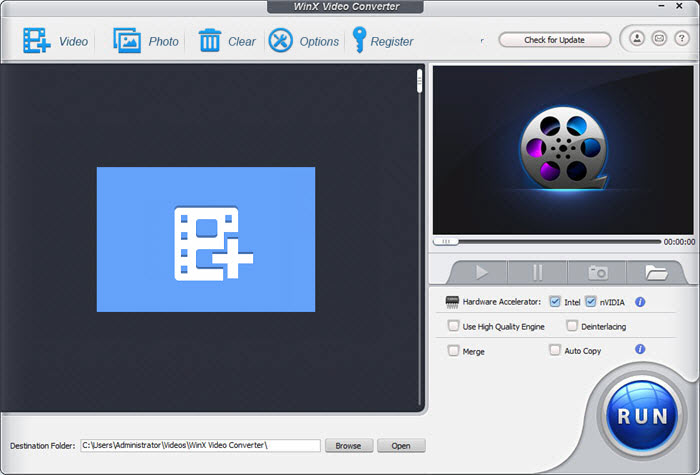
Step 4. Hit Download button and go. The downloading speed is jointly decided by your network connection, youtube video source (length, parameter settings..), computer hardware configurations and downloader. Hence, take all these factors into consideration if you want fastest speed.
The same also applies to free download videos from links on facebook, instagram, tiktok, twitter, vimeo, vevo, etc. other video sharing sites. Certainly, please keep in mind that don't use this free URL video downloader to save any copyright protected videos if you don't get any permission.
Part 2. How to Download a YouTube Video using y2mate.com
Y2mate.com is an online video downloader that allows you to free download videos from various platforms, including YouTube, Vimeo, Facebook, Dailymotion, and more. It provides a simple and convenient way to save YouTube URL videos for offline viewing. Key features include:
- Apart from YouTube, y2mate.com supports video downloads from a wide range of popular platforms. This makes it versatile and allows users to download videos from multiple sources without the need for different downloaders.
- Support a variety of video formats and quality options for downloading. Common formats include MP4, WEBM, 3GP, and more. The available quality options typically range from SD to HD, including resolutions like 720p, 1080p, and even 4K in some cases.
- Extract audio from YouTube videos and save them as MP3 files. This is useful for users who only want to save the audio portion of a video, such as music or podcasts.
Tutorial: How to Use y2mate.com to Online Download YouTube URL Videos
Step 1. Open your web browser and go to the YouTube website (www.youtube.com). Find the video you want to download and copy its URL from the address bar of your browser. The URL should look something like this: "https://www.youtube.com/watch?v=xxxxxxxxxxx".
Step 2. Once you have copied the YouTube video URL, open a new tab in your browser and visit y2mate.com. On the y2mate.com website, you will find a text box labeled "Search or paste link here."
Step 3. Paste the YouTube video URL into that box. After pasting the URL, click on the "Start" button next to the text box. The website will start processing the YouTube video.
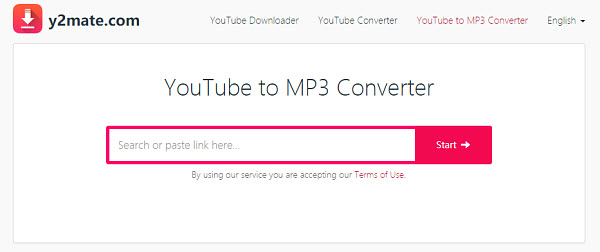
Step 4. Y2mate.com will analyze the video and provide you with different download options. Scroll down the page, and you will see a list of available formats and qualities for the video. These options may include MP4, WEBM, 3GP, and various resolutions like 720p, 1080p, and more. Select the desired format and quality for your video by clicking on the corresponding "Download" button next to it.
Step 5. After clicking the "Download" button, a new pop-up window or tab may appear with additional download options. Be cautious and make sure to close any unwanted ads or pop-ups.
Step 6. In the pop-up window, click on the "Download" button or the link provided to start the download process. The video will start downloading to your computer or device. The file will usually be saved in your default download location, unless you specify a different location during the download process. Since it's an online video downloader, it can be applied to download YouTube videos on Android device, iOS iPhone iPad devices without installing anything, as well.
As with many online video downloaders, y2mate.com may display advertisements on its website. These ads may appear as banners or pop-ups, and some may redirect you to other websites. It's important to exercise caution and ensure that you close any unwanted ads or pop-ups to avoid potential security risks.
Part 3. How to Online Free Download URL Link Videos from YouTube with SaveFrom.net
SaveFrom.net is another reliable YouTube video downloader for you to download 4K ytb url video, as well as 1080p HD, 720p YouTube videos online without any software. It provides a convenient way to save YouTube URL link videos for offline viewing without freezing. Here are some key details and features about SaveFrom.net:
- Free download URL link videos from multiple sources without the need for different downloaders. It supports popular video-sharing platforms like YouTube, as well as social media platforms like Facebook, Instagram, and Twitter.
- Almost any video format (be it MP4, MKV, AVI, FLV), any resolution (standard resolution, full HD to 4K Ultra HD) all supported.
- Offer browser extensions and add-ons for popular web browsers like Chrome, Firefox, Safari, and Opera. These extensions make it even more convenient to download videos directly from the web page without visiting the SaveFrom.net website.
To use SaveFrom.net to download a YouTube video using its URL, follow these steps:
Step 1. Open your web browser and go to the YouTube website (www.youtube.com). Find the video you want to download and copy its URL from the address bar of your browser. The URL should look something like this: "https://www.youtube.com/watch?v=xxxxxxxxxxx".
Step 2. Once you have copied the YouTube video URL, open a new tab in your browser and visit the SaveFrom.net website (www.savefrom.net). On the SaveFrom.net website, you will find a text box labeled "Just insert a link." Paste the YouTube video URL into that box.
Step 3. After pasting the URL, click the "Download" button next to the text box. SaveFrom.net will start analyzing the YouTube video. SaveFrom.net will retrieve the video information and present you with various download options.
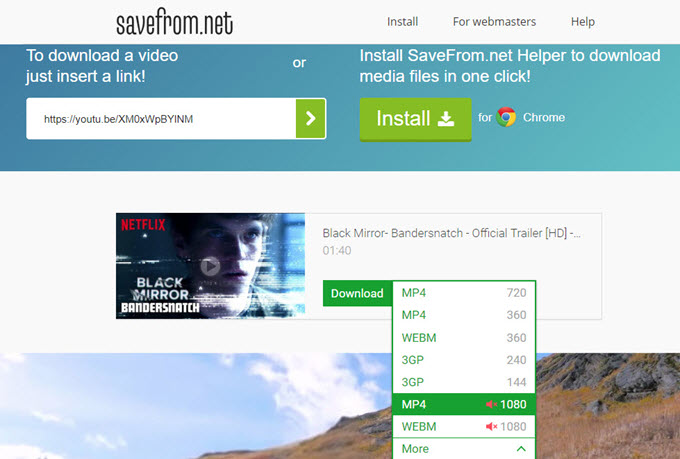
Step 4. Scroll down the page, and you will see a list of available formats and quality options for the video. These options may include MP4, WEBM, 3GP, and different resolutions like 720p, 1080p, and more. Select the desired format and quality for your video by clicking on the corresponding "Download" button next to it.
Step 5. After clicking the "Download" button, the video will start downloading to your computer or device. The file will typically be saved in your default download location, unless you specify a different location during the download process.
Note: SaveFrom.net may also provide additional download options, such as downloading only the audio in MP3 format or using their browser extensions for a more streamlined downloading experience. These options may vary, so explore the SaveFrom.net website for more details on their features and capabilities.
=>> Suggesting reading: Firefox YouTube video downloader
Part 4. How to Use ClipConverter.cc to Free Download YouTube URL Link Videos
For those who are looking for an online YouTube URL video downloader yet converter, you should not miss ClipConverter.cc. It can free download and convert YouTube URL videos to fit your mobile device, game consoles, TV set or social network parameters. Here are some key details and features about ClipConverter.cc:
- Similar to the above mentioned online YouTube URL video downloaders, it also covers almost any modern video sites you use, from YouTube, Facebook to NBA.com, metacafe, crackle, etc.
- Choose whatever video format and resolution you need. If the video format is undesirable, use its conversion feature to change video format.
- ClipConverter.cc generally offers fast conversion and download speeds, depending on factors such as the size of the video, your internet connection speed, and server load. The actual conversion time may vary.
To use Clipconverter.cc to download YouTube URL link videos, follow these steps:
Step 1. Access to youtube.com and find the video or youtube playlists you wanna download.
Step 2. Copy the YouTube video URL and open clipconverter.cc
Step 3. On the ClipConverter.cc website, you will find a text box labeled "Video URL to Download." Paste the YouTube video URL into that box. Choose the format and quality options for the downloaded video. ClipConverter.cc provides different format and quality choices, including MP4, WEBM, 3GP, and various resolutions such as 720p, 1080p, and more. You can select the desired options from the drop-down menus provided.
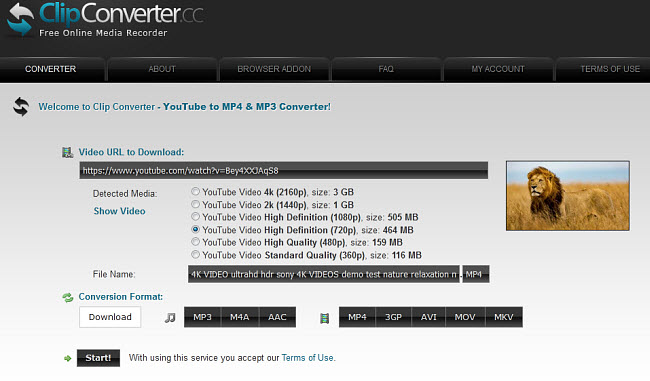
If you want to extract only the audio from the YouTube video, you can select the desired audio format from the "Conversion format" section.
Step 4. Once you have selected the format and quality options, click the "Start" or "Continue" button to begin the conversion and download process. ClipConverter.cc will analyze the video and start the conversion process. This may take a few moments, depending on the length and size of the video.
Step 5. After the conversion is complete, you will be provided with a "Download" button. Click on the "Download" button to initiate the download of the converted video or audio file.
The video or audio file will start downloading to your computer or device. The file will typically be saved in your default download location, unless you specify a different location during the download process.
Always remember to respect copyright laws and the terms of service of YouTube. Ensure that you are downloading videos for personal use or when you have the necessary permissions. Additionally, exercise caution when using third-party video downloaders and converters, and be mindful of any ads or pop-ups that may appear on the ClipConverter.cc website.
Disclaimer: Mpxsoft does not advocate downloading or copying copyright content for any commercial purpose and suggests referring to the copyright laws in your countries before doing so.






