Top 4 Free Firefox YouTube Downloader to Download MP4 4K Video
Chrome browser comes jam-packed with dozens of youtube downloader extensions for convenient youtube video downloading. As for Firefox, it's not the same case. Firefox browser doesn't have such extensions for you to easily save YouTube videos due to YouTube's terms of service.
As a trade-off, there are some firefox youtube downloader addons supporting you to free download YouTube MP4, 4K, 1080p videos without extra downloader software or plug-ins. Certainly, if you're not okay with addon's download speed, you can also resort to the top free firefox youtube downloader program to bulk download YouTube MP4 videos, 4K Ultra HD videos at GPU hardware accelerated speed.
Part 1. Best Free FireFox YouTube Downloader Program [GPU Hardware Accelerated]
To bulk download YouTube MP4 4K videos or 1080p videos at fast speed, MPXSoft Video Converter is your second-to-none choice. Major welcome surprises include:
- Bulk free download YouTube videos, as well as Facebook, twitter, Ins, Dailymotion, Vimeo, metacafe, etc. without quantity limits.
- Level-3 GPU (Intel QSV/Nvidia/AMD) hardware acceleration tech to quicken download speed up to 16x faster than add-ons.
- Support downloading youtube videos in MP4, H264, HEVC, MOV, MKV, webm, any format in any resolution (4K, 1080p, 720p...).
- No add-ons, plug-ins or any extra app needed. 100% free, safe and clean!
Tutorial: How to Download YouTube Videos from Firefox Browser with MPX
Step 1. Free download, install the top free firefox youtube downloader for Windows 10/11, and launch it when you are in need of use by double click the software icon.
Step 2. Go to YouTube official site and find the video source you plan to download.
Note: if your computer supports hardware acceleration, this firefox YouTube downloader software will auto tick its GPU hardware encoder option at the lower right-hand corner of the user interface. That means it will utilize its GPU hardware accelerator to speed up your YouTube MP4 video downloading process, up to 16X faster.
Step 3. Click +(add) button, Ctrl C & Ctrl V the YouTube video URL. Click "Analyze" button and choose your desired format/resolution/size.
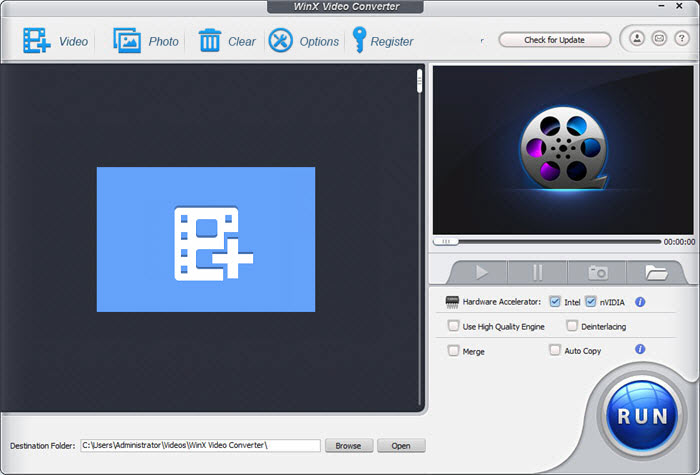
Step 4. Hit Download button and the download engine of this firefox youtube video downloader will go into action. Generally, your 30-min youtube video will be downloaded within 5 mins without any downloader stucking, freezing or half crash issue.
Part 2. Top 3 Free FireFox YouTube Downlaoder Add-ons
1. Video DownloadHelper
Video DownloadHelper is a popular Firefox add-on that allows you to download videos from various websites, including YouTube. It provides a toolbar button that becomes active whenever there are downloadable videos on the current webpage. By clicking the button, you can choose from the available video resolutions and formats for the download. It supports a wide range of video formats, including MP4, WebM, and FLV.
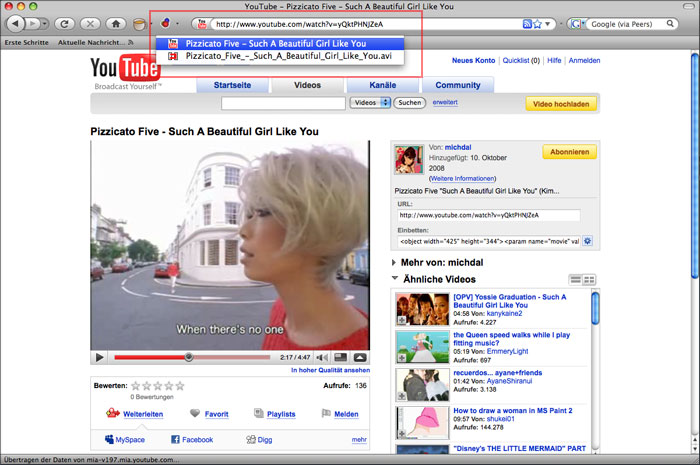
This top free firefox youtube downloader addon also offers additional features such as the ability to convert videos to different formats, screen recording, and capturing screenshots. The add-on provides a user-friendly interface and is regularly updated to support changes in video streaming platforms.
2. YouTube Video and Audio Downloader (WebEx)
YouTube Video and Audio Downloader (WebEx) is worth a name here, as well. It sports with a simple interface for downloading both video and audio files. When you visit a YouTube page with a video, the add-on adds a download button below the video player.
By clicking the download button, you are able to select the format and quality for youtube MP4 video downloads in Firefox browser. It supports a variety of formats, including MP4, FLV, WebM, and MP3. The add-on also allows you to extract audio from YouTube videos and provides options for selecting the audio quality.
3. Easy Youtube Video Downloader Express
Last but not least, the 3rd candidate for YouTube downloader firefox addon goes to Easy Youtube Video Downloader Express. It adds a download button below the YouTube video player, making it easy to initiate downloads. By clicking the download button, you can choose the desired format and quality for your 4K YouTube MP4 video downloads.
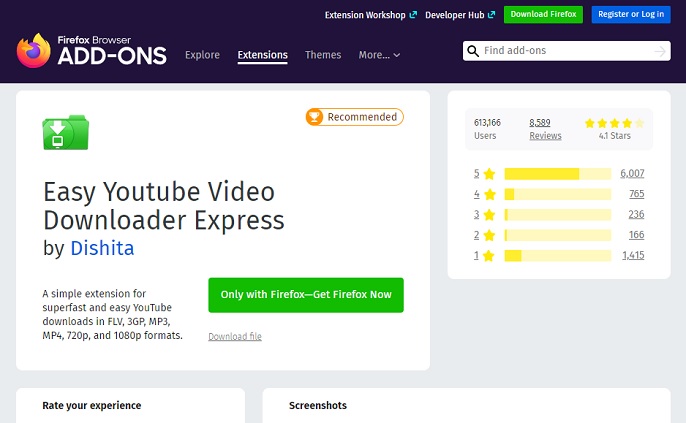
This free firefox YouTube MP4 downloader add-on empowers you to free download YouTube videos in MP4, FLV, 3GP, or WebM format. On top of video formats, it also lets you free extract audio MP3, AAC, and Vorbis from YouTube videos if necessary. Additionally, Easy Youtube Video Downloader Express supports downloading subtitles and closed captions associated with YouTube videos.
The afore-mentioned 3 YouTube downloader FireFox add-ons are much of muchness indeed. And the downloading process is highly similar. Therefore, we don't list out the tutorial one by one. Instead, we show you the general steps for your reference if needed:
Tutorial: How to Use Firefox add-ons for downloading YouTube MP4 MKV videos
Step 1. Install the Add-on.
Open Firefox and go to the Mozilla Add-ons website. Search for the desired add-on by name (e.g., Video DownloadHelper, YouTube Video and Audio Downloader, Easy Youtube Video Downloader Express). Click on the add-on from the search results and then click the "Add to Firefox" button. Follow the prompts to install the add-on, and restart Firefox if required.
Step 2. Navigate to a YouTube Video.
Go to the YouTube website (www.youtube.com) in your Firefox browser. Find the video you want to download.
Step 3. Initiate YouTube video Downloads.
Look for the download button or icon added by the installed add-on below or near the video player on the YouTube page. Click on the download button or icon.
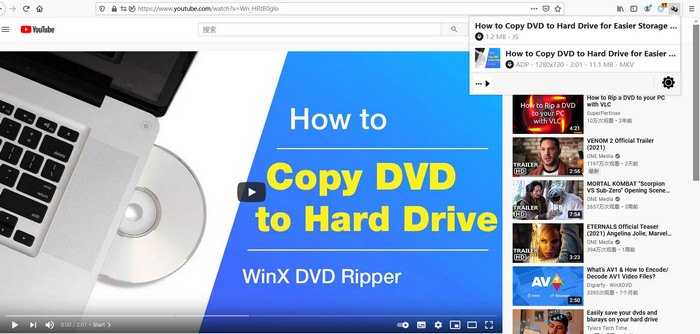
Step 4. Choose Video Format and Quality.
After clicking the download button, a pop-up or a new window may appear, displaying options for the format and quality of the video or audio file. Select your desired format and quality settings for the download.
Step 5. Start the Download.
Once you have chosen the format and quality, click the "Download" or "Start" button to begin the download process. Once the download is complete, you can access the downloaded video or audio file from your browser's default download location or the specified folder.
Remember to use these tools responsibly and respect copyright laws. It's important to note that downloading copyrighted content without proper authorization may be illegal in your jurisdiction or against the terms of service of the respective platforms.






