Best 3 Methods to Clip and Download Part of YouTube Video
Sometimes, we don't necessarily want to download an entire YouTube video. Our interest might lie solely in a specific segment. Is it possible to download just a part of a YouTube video? Yes, indeed. While many YouTube video downloaders primarily facilitate the download of the entire video, there are still some considerate products that cater to this specific user need, allowing users to clip and download part of YouTube video. So, what software options are available for this purpose? Let's explore them together.
Table of Contents
Method 1. Download Part of YouTube Video with WinX Video Converter
WinX Video Converter is an all-in-one video processing software. It allows you to free download videos from YouTube, Facebook, Twitter, and other video-sharing sites, and enables you to cut, crop, convert, compress, merge, and subtitle videos. Supporting GPU hardware acceleration, it gets your videos clipped and downloaded at lightning speed.
You can free download WinX Video Converter and follow our guide to have a try.
Step 1. Download the entire YouTube video.
- Open WinX Video Converter and click the "YouTube URL" button.
- Paste the URL of target YouTube video into the field of WinX Video Converter and hit "Analyze".
- Choose a desired output quality after the analysis is done.
- Hit "RUN" button to download the YouTube video to your computer.
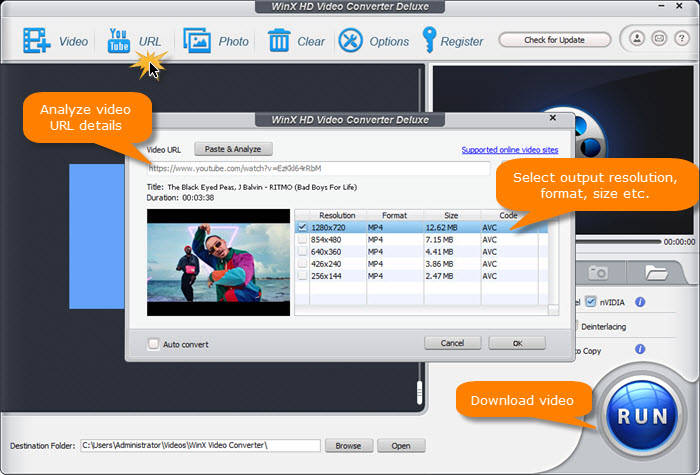
Step 2. Cut part of YouTube video.
- Open WinX Video Converter and click the "+ Video" button to load your downloaded YouTube video.
- Choose a desired format from the auto pop-up Output Profile window.
- Click the "Edit" button, navigate to "Trim" tab, check "Enable Trim", and then select the portion you want to extract from the YouTube video. Don't forget to click the "Done" button to confirm your selection.
- Hit "RUN" button to extract your selected portion from the YouTube video.
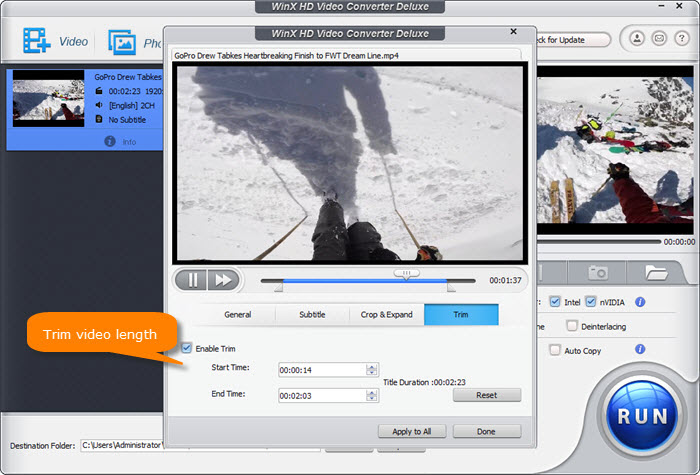
So above are the steps to clip and download part of YouTube video with WinX Video Converter. It's really easy to use and works very fast.
Method 2. Download a Portion of a YouTube Video with YT Cutter
YT Cutter is an online tool that can help you to extract favorite scenes from YouTube videos. However, despite its online accessibility, it may be not as easy as you think. Anyway, just follow our guide below to check how it works.
Step 1. Open your browser and navigate to https://ytcutter.cc/.
Step 2. Paste the URL of the YouTube video you wish to clip a part of and then click "Start". The video will begin playing. Your task now is to select the start and end times of the segment you wish to download.
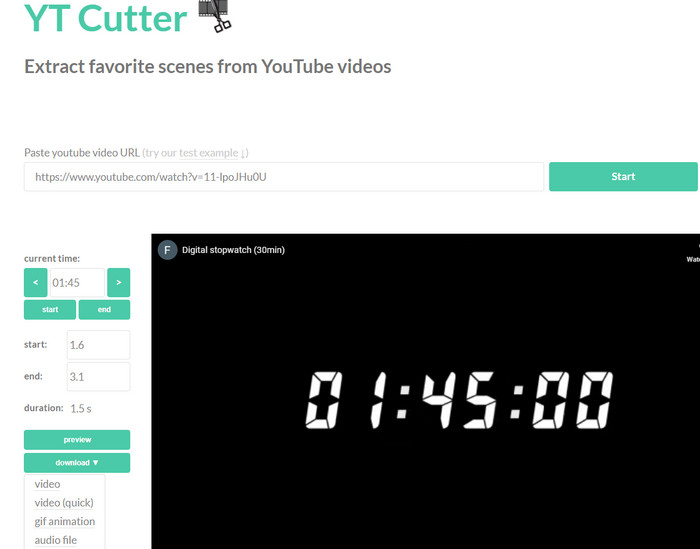
Step 3. Click the dropdown arrow next to "download" and choose the format you prefer - video, video (quick), gif animation, audio file, or screenshot. Once selected, it will start preparing the file and prompt you to click "Download file".
However, upon clicking the "Download file" link, the selected part won't immediately start downloading. Instead, you'll be redirected to a new page stating, "You can't download your clip from this website, but here are some instructions how to create it on your own:". This process might seem a bit intricate, requiring you to use cmd, and download YT-DLP and FFMPEG.
If you're interested in this method, give it a try.
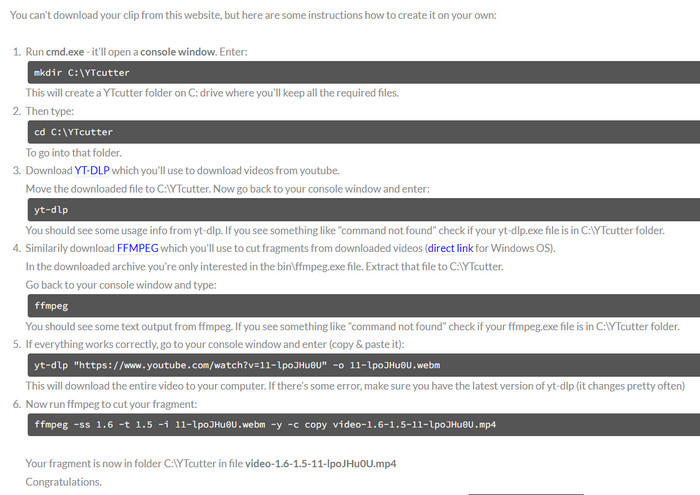
Method 3. Download Part of YouTube Video with SliceTube
SliceTube is another browser-based tool you can use to download a specific part of a YouTube video. However, in my tests, it consistently encountered issues, often getting stuck at various points after initiating the download. At times, it halted at 5%, while in other instances, it paused at 16%, despite the file size being less than 1 MB. To overcome such issues, an upgrade to the pro plan might be necessary.
Now, let's explore how to use SliceTube.
Step 1. Open your browser and then go to https://www.slicetube.io/
Step 2. Paste the URL of the target YouTube video into the field of SlideTube. T The video will be displayed, showing its duration and allowing you to specify the desired start and end times. Once set, click the "Apply" button.
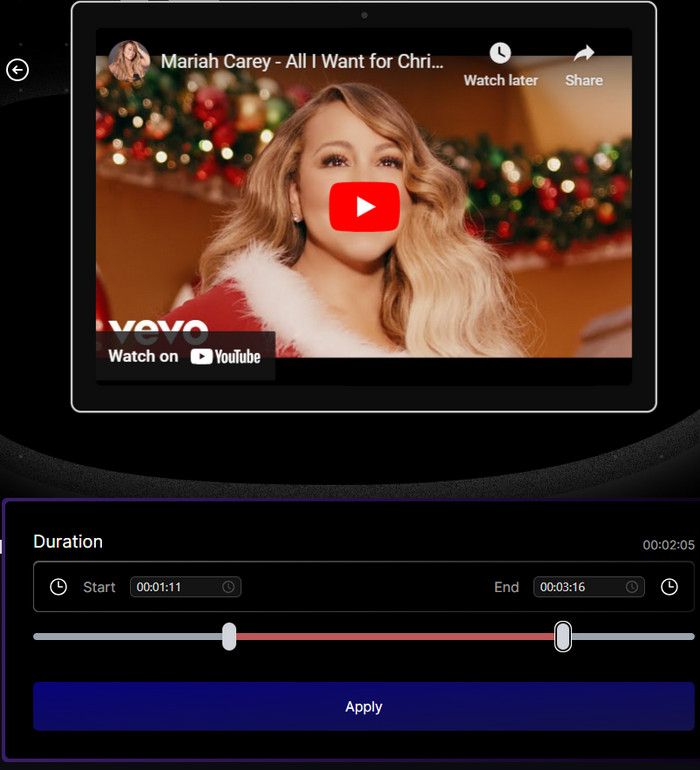
Step 3. Select your preferred output format and quality for download.
SliceTube offers options to download audio as MP3 and videos in various resolutions like 360p, 720p, and 1080p. It will also display the estimated file size. Once chosen, click the "Download" button next to your selection. It will then indicate "We're downloading your video" or "We're downloading your audio", depending on the format you chose. It will also show you the completion progress.
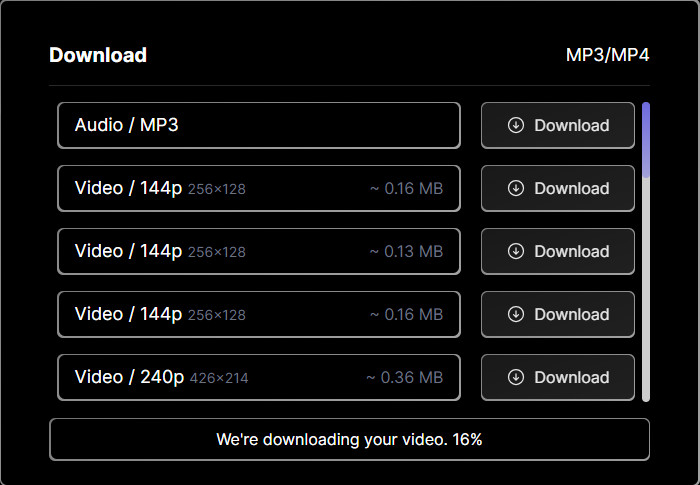
Final Words
When it comes to downloading a portion of a YouTube video, there are several methods at your disposal. These methods cater to diverse needs, from simple and straightforward to more intricate processes.
WinX Video Converter stands out as an all-encompassing solution, offering a streamlined process for downloading and clipping a part of a YouTube video. Its versatility and efficiency make it a reliable choice, especially with its support for various video-related tasks and rapid GPU-assisted downloads.
For those preferring online tools, YT Cutter might seem like an accessible option. However, it comes with a caveat—its straightforward interface belies a more complex download process that involves additional software and commands, potentially deterring users seeking a hassle-free experience.
SliceTube, another browser-based tool, presents itself as a promising option but tends to stumble in execution. While offering various output options, its inconsistent performance, often stalling during downloads, might necessitate an upgrade for smoother functionality.
Ultimately, the choice of method hinges on individual preferences and the level of convenience one seeks. Whether opting for the comprehensive features of WinX Video Converter, the simplicity (albeit with added complexities) of YT Cutter, or the potential of SliceTube with potential upgrade benefits, users can tailor their approach to suit their specific requirements.
Remember, while these methods offer ways to clip and download parts of YouTube videos, their effectiveness may vary. It's always wise to explore and test different options to find the one that best fits your needs and provides a seamless experience.
Disclaimer: Mpxsoft does not advocate downloading or copying copyright content for any commercial purpose and suggests referring to the copyright laws in your countries before doing so.






